


Navigating the vast landscape of WordPress can sometimes feel like traversing a bustling marketplace, filled with endless stalls of themes, plugins, and customizations vying for your attention.Among this vibrant array, plugins stand out as handy tools to enhance your website’s functionality, allowing you to add features that elevate user experience and content management. However, just as in any crowded space, conflicts can arise. Imagine two vendors eager to serve customers from the same corner—chaos ensues, and progress halts. In the world of WordPress, plugin conflicts can cause similar disruptions, leading to unexpected glitches and frustrated users.In this article, we’ll guide you through the process of identifying and resolving these conflicts, empowering you to restore harmony to your site and ensure it runs smoothly. Whether you’re a seasoned developer or a budding blogger, our steps will help you tackle these challenges with confidence and clarity. Join us as we delve into the essential strategies for resolving WordPress plugin conflicts and keeping your digital marketplace flourishing.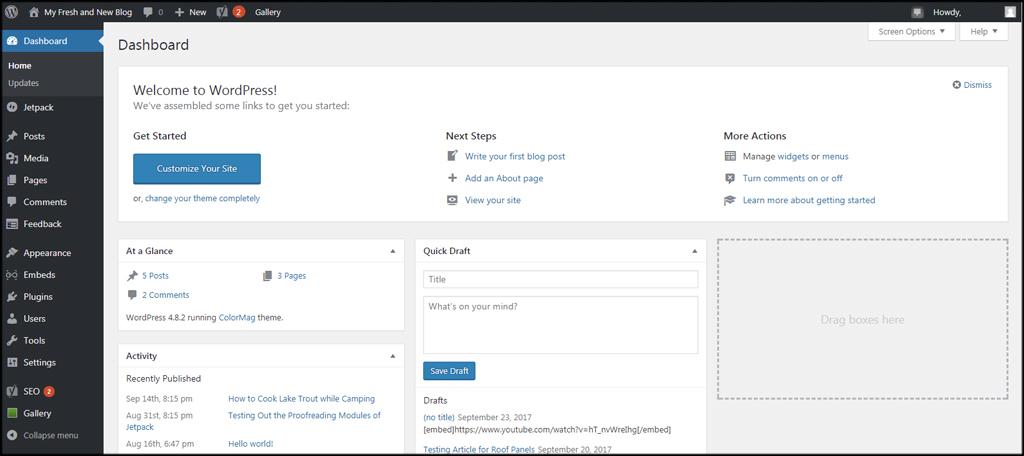
Plugin conflicts in WordPress often arise when two or more plugins try to access the same resources or functionalities, leading to unpredictable behaviors that can disrupt your website’s performance. These conflicts can manifest in various ways, such as site errors, functionalities not working, or even complete site crashes. Recognizing the signs of a conflict is essential; some of the common indicators include:
Pinpointing the root of the conflict often involves a systematic approach. Begin by deactivating all your plugins and reactivating them one by one; this helps identify which plugin is causing the issue. Additionally, checking for compatibility with your theme and ensuring all plugins are regularly updated can prevent many conflicts. Utilize the following troubleshooting techniques:
| Conflict Type | Possible Causes | Resolution Strategies |
|---|---|---|
| JavaScript Errors | Conflicting scripts from multiple plugins | Use a minification plugin or enqueue scripts properly |
| CSS Styling Issues | Overlapping styles from different plugins | Apply custom CSS or use a dedicated CSS plugin |
| Server Errors | Plugin resource overload or memory issues | Increase PHP memory limit or optimize plugin settings |
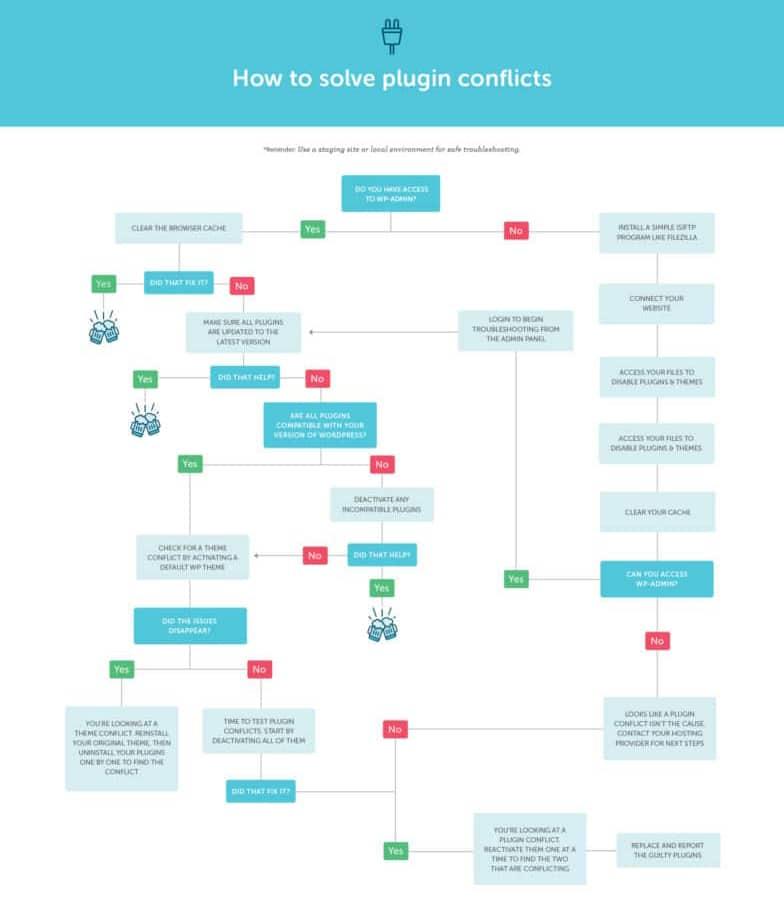
When dealing with a WordPress plugin conflict, certain symptoms can manifest that indicate the presence of a problem. A common first sign is experiencing issues with site speed or performance; if your site suddenly becomes sluggish or unresponsive, this could be a red flag. Additionally, users might encounter unexpected error messages like the infamous “white screen of death” or specific HTTP error codes. Below are some classic indicators of plugin conflicts:
It’s also essential to observe the interactions between plugins; sometimes, the clash arises from two plugins trying to perform similar functions. If changing or deactivating a specific plugin resolves the issue, you may have uncovered a conflict. To help you narrow down the suspects, consider maintaining a simple table to track the performance of plugins:
| Plugin Name | Status | Notes |
|---|---|---|
| SEO Optimizer | Active | No issues |
| Contact Form | Active | Conflict noted after update |
| Cache Booster | Inactive | Potential area of concern |

When dealing with potential plugin conflicts in WordPress, a systematic approach can save you time and frustration. Start by temporarily deactivating all your active plugins. This will help you determine if the issue is being caused by one of them.Once deactivated, reactivate each plugin one by one while checking your site after each activation. This process will identify the problematic plugin. If a specific plugin causes the conflict, consider looking for updates or patches from the developer, or seek out choice plugins offering similar functionalities.
Documenting your findings can streamline future troubleshooting. create a simple table to log the plugins you tested and their impact on site functionality. Highlight notes about potential conflicts or error messages encountered. Here’s a sample format:
| Plugin Name | Status After Activation | Conflict Notes |
|---|---|---|
| Plugin A | Activated | No conflicts |
| Plugin B | Activated | Caused 404 errors |
| Plugin C | Deactivated | Resolved load times |
In addition to individual plugin checking, perform compatibility checks with themes and WordPress versions to ensure everything remains balanced. Regular maintenance, including updating WordPress itself and performing backups before any changes, will provide a safeguard against future conflicts. Utilizing tools like error logs, found in your hosting panel, can also pinpoint the exact nature of conflicts, making resolution more effective.
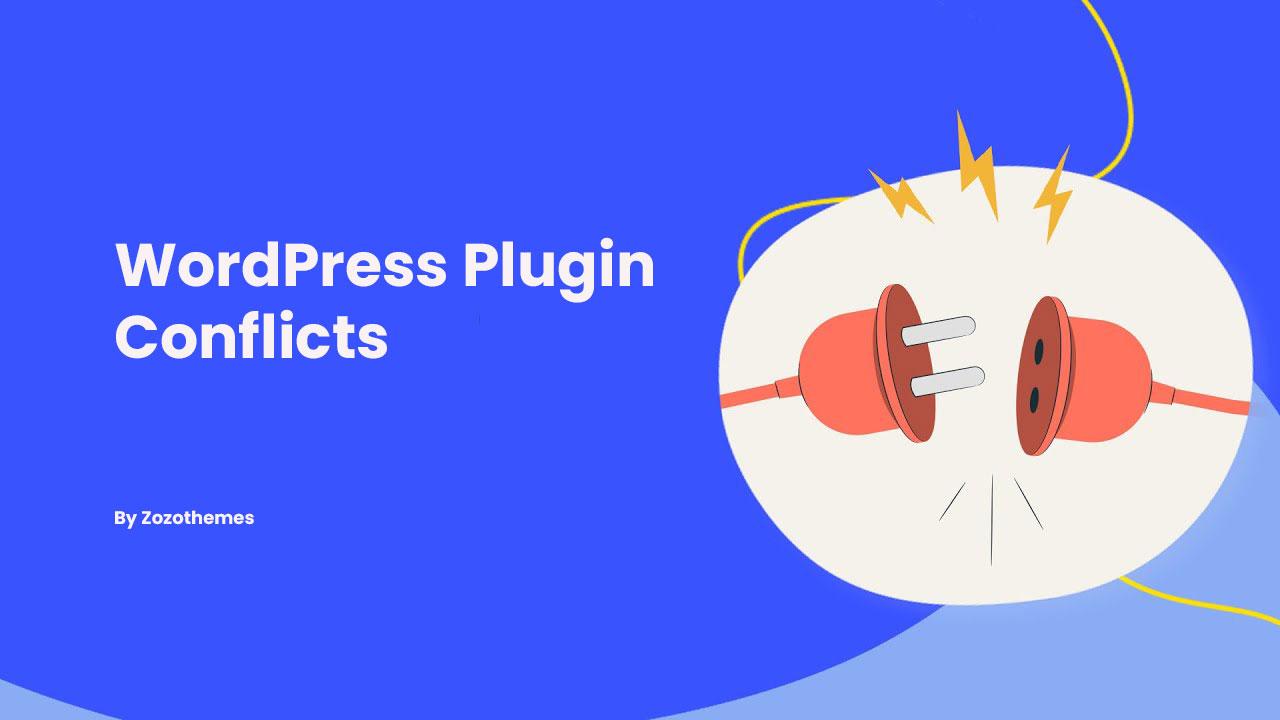
To minimize the likelihood of encountering plugin conflicts in your WordPress site, consider implementing the following strategies:
Another preventive measure is to streamline your plugin usage and configuration:
In the intricate landscape of WordPress, where creativity flourishes and functionality reigns supreme, plugin conflicts can occasionally disrupt the harmony of your website. Though, just as in any great story, there lies a resolution waiting to be uncovered. By understanding how to identify, troubleshoot, and ultimately resolve these conflicts, you empower yourself to explore the full potential of your WordPress site.
As you navigate through the complexities of plugin interactions, remember that patience and systematic analysis are your best allies. Armed with the knowledge gleaned from this article, you can step confidently into the world of troubleshooting, transforming obstacles into opportunities for growth and improvement.
The path to a seamless website experience may be winding, but each challenge you overcome will bring you closer to a site that stands out and functions flawlessly. So go forth, experiment, and embrace the learning journey—your WordPress masterpiece awaits!